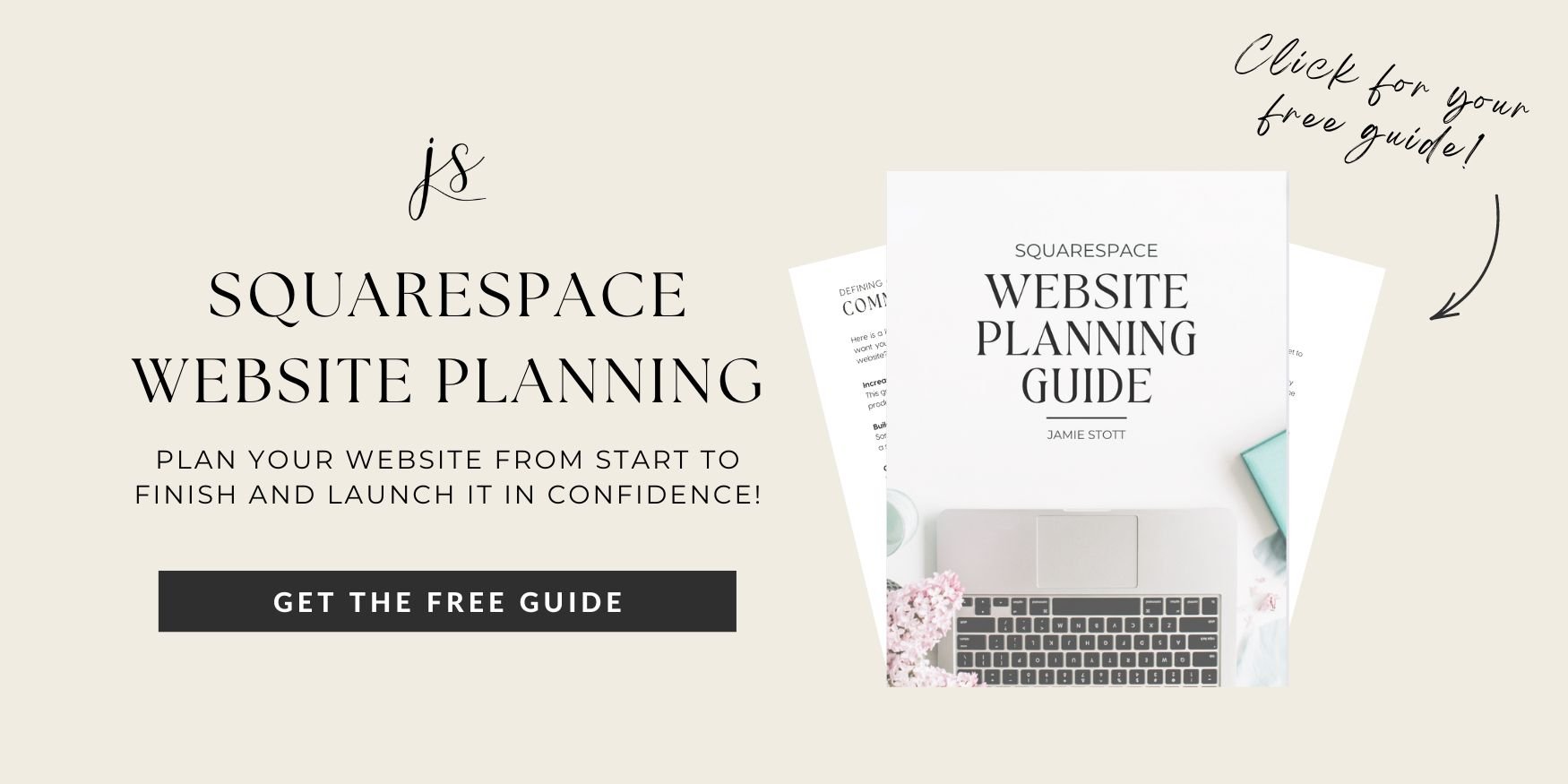How to Connect Your Domain Name to Squarespace
Connecting your custom domain to your Squarespace website is an essential step to establish your brand’s online presence. Whether you've purchased a domain through Squarespace or from a third-party provider, the process is pretty straightforward.
Follow this step-by-step guide to seamlessly link your domain to your Squarespace site.
Table of Contents
▸ Where Do I Buy a Custom Domain?
▸ How to Purchase Your Custom Domain Name
▸ Purchasing a Domain Through Squarespace
▸ Purchasing a Domain Through Third-Party
▸ How to Connect Your Custom Domain to Squarespace
▸ Connecting a Squarespace Domain to a Squarespace Website
▸ Option 1: Connect From Squarespace Website
▸ Option 2: Connect From Domain Panel
▸ Connecting a Third-Party Domain to a Squarespace Site
▸ Option 1: Transfer Domain to Squarespace
What is a Domain Name?
Think of a domain name as the address for your website. Just like your home has a street address that people use to find it, your website has a domain name that people use to visit it on the internet.
For example, in the web address www.example.com:
example.com is the domain name.
The www part is a common prefix that stands for "World Wide Web."
Every website has a unique domain name that directs users to it. It's essentially your website's identity on the web.
Squarespace Built-In Domain
If you’re new to Squarespace, you might be wondering why your new trial site is called something like apple-stroller-238.squarespace.com.
This is Squarespace’s free built-in domain. You can change the first part to whatever you would like, but if you’re looking to publish your website and make it live, you might want to consider purchasing a custom domain name so that you don’t have the .squarespace showing.
That’s the only caveat to using the free domain name that Squarespace provides.
Where Do I Buy a Custom Domain?
If you are looking to have a professional domain name, it is recommended that you purchase one.
Good news is that you can purchase one from many different registrars such as GoDaddy or Namecheap to name a few.
If you’re hosting your website on Squarespace though, it is often easier to connect a domain that has been purchased directly from Squarespace.
An advantage to this is to be able to have all your domains and hosting under one account and it makes the domain connection process so much more seamless.
How to Purchase Your Custom Domain Name
Purchasing a Domain Through Squarespace
If you haven’t purchased a domain yet, don’t worry!
Squarespace makes it easy to buy and connect a custom domain directly through their platform or through their domain finder tool.
Squarespace also gives you an extra year of your custom domain for free when you purchase an annual hosting plan on any tier!
Advantages:
▸ You will be able to manage both your website and domain in the same place
▸ A Squarespace owned domain connects faster than an external domain
▸ Moving your domain to another Squarespace site in the future is hassle free
Step 1: Open Domain Settings
Go to Settings > Domains
Step 2: Buy Domain
Click Get A Domain and type in the custom domain name you’re searching for to browse a list of what’s available, the cost, and other recommended domain names.
Step 3: Register Domain
Once you find your domain, click Checkout and enter your billing details to register your new domain. It will automatically be applied to your new website!
Purchasing a Domain Through Third-Party
If you can’t find a domain you want to purchase or want something a little less expensive, you can always check out what other domain registrars have! Here’s a list of some of the most popular other providers that you can transfer from:
Bluehost
DreamHost
GoDaddy
Google Domains
HostGator
Namecheap
Skip to further below if you have a domain name from a third-party provider that you want to connect or transfer to your Squarespace site.
Currently planning your Squarespace website? Grab the free guide on how to plan and launch your website effortlessly with tips and tricks to guide you up to launch day!
How to Connect Your Custom Domain to Squarespace
Connecting a Squarespace Domain to a Squarespace Site
If you purchased your domain through Squarespace before you created your website, you will need to connect the domain to the specific Squarespace website.
This is also applicable if you made a new trial site and want to move your domain from one site to another within Squarespace.
Option 1: Connect From Squarespace Site
Step 1: Open Domain Settings
In your Squarespace site, click on Settings. Then select Domains & Email.
Step 2: Start Connection Process
Click on Use a Domain I Own. Enter the domain name you own through Squarespace and want to connect, then click Connect.
Select Confirm.
Option 2: Connect From Domain Panel
Alternatively, you can find your domain in the Domain panel on your Squarespace dashboard and connect it to a Squarespace website.
Select the domain you wish to move, then select the Move Domain option at the bottom. A pop-up will appear prompting you to select the Squarespace site you wish to move it too.
Connecting a Third-Party Domain to a Squarespace Site
Option 1: Transfer Domain to Squarespace
If you want to move your domain from your third-party provider to Squarespace (recommended), then you will want to transfer it.
To do this, log into your domain provider’s account and find the domain you want to migrate to Squarespace.
If you’re unsure of who your current domain provider is, go to WhoIs.com (a public domain name database), type in your domain name, and it will show you the ownership and registrar information.
PLEASE NOTE:
You will not be able to transfer your domain from a third-party provider to Squarespace if the domain has been registered for less than 60 days!
Step 1: Unlock Domain
You will want to unlock your domain so that you can transfer it. Most providers have a toggle for this option.
Step 2: Move Domain Away
Typically, most registrars have an option to Move Domain Away, so you’ll want to find something that resembles that.
Step 3: Get Authorization Code
Your domain provider will then send you an email using the email on file for that domain name. This email will contain your authorization code which will be used as verification in the next step.
Step 4: Transfer Domain to Squarespace
You have two ways of adding this domain to your Squarespace account:
Via your Squarespace dashboard in the Domain panel
In your Squarespace site in the Domain Settings
Either option should have a button for Use A Domain I Own. Enter the name of the domain and then enter your the authorization code you received before proceeding.
Step 5: Review Registration & Billing Details
Squarespace will ask you to confirm the name, email and billing associated for the domain. Please confirm your email address is correct as this is how you will be notified for future emails relating to your domain.
Once approved, you will fill out the billing info and then confirm. Your domain status will say “Transfer in Progress” and your domain should connect within 15 days. Some registrars are faster than others at releasing your domain info, so keep monitoring and you will receive an email once it fully transfers!
Step 6: Connect Domain to Squarespace Website
If you transferred your domain from within your Squarespace website, then you’re all set! Just make sure to change your Site Availability to public!
If you tranferred your domain from the Domain panel in your Squarespace account, you will simply need to connect it to any of your Squarespace websites.
See the section above on how to connect a squarespace domain to a squarespace website.
Option 2: Connect Third-Party Domain
If your domain was purchased from another provider (e.g., GoDaddy, Namecheap), you’ll need to connect it manually if you don’t want to transfer the domain to Squarespace.
This means your domain stays under the third-party provider, but is pointed to your Squarespace website via DNS settings when you connect it in Squarespace.
This process can be a little tricky, so it’s recommended that you transfer your domain to Squarespace if you want less of hassle managing your domain.
If you’re unsure of who your current domain provider is, go to WhoIs.com (a public domain name database), type in your domain name, and it will show you the ownership and registrar information.
Step 1: Open Domain Panel & Select Domain Provider
In your Squarespace dashboard, select the Domain panel and then the Use Domain I Own button. Type in your third-party domain and then select Connect Domain.
You will then choose your domain provider from the dropdown or select other if you do not see your provider listed.
You will then see your DNS Settings panel where you will need to copy and paste info from your domain provider in order to correctly point your domain to your Squarespace website.
Step 2: Log Into Your Domain Provider
Open a new browser tab (keep your Squarespace DNS Settings page open - we’ll come back to it) and log into your domain provider account. Search for where you can update your DNS Settings.
Step 3: Copy & Paste CNAME Records
Back in your Squarespace DNS Settings, you will want to add a CNAME that points to verify.squarespace.com using the Host name that you find in your domain providers DNS Settings. Copy and paste this over in your Squarespace DNS Settings.
Next, you will want to add a second CNAME record that points to ext-cust.squarespace.com with ‘www’ as the Host name.
Step 4: Add A Records
Lastly, you will want to add your four A records that you will find in your domain providers DNS Settings and copy/paste them into your Squarespace DNS Settings with ‘@’ as the Host name.
That’s it! It might take up to 72 hours for your domain to connect. If you do experience problems, it would be best to contact your domain provider for further assistance.
Publish Your Squarespace Website
Just because you connected your domain name does not mean your website will be live automatically - make sure you make your website public when you’re ready to launch!
Go to Settings > Website > Site Availability and then set your site to Public.